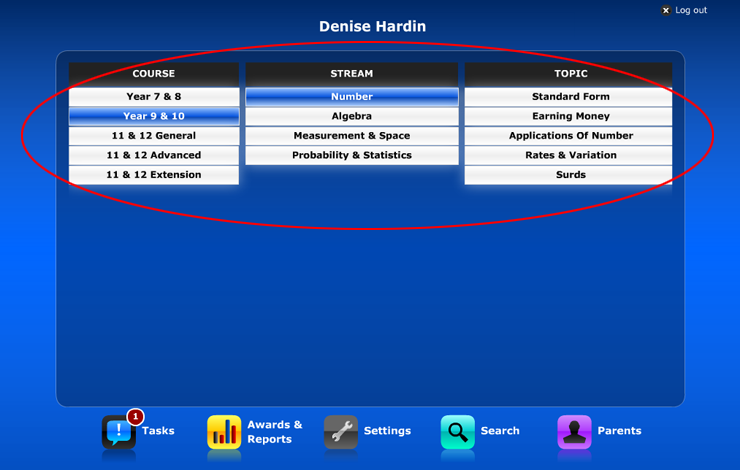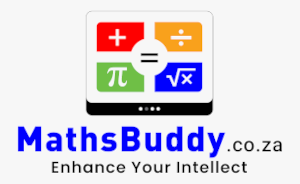Curriculum – What The Student Sees
Once a new curriculum has been created in Curriculum Designer, the selected students will have access to this new curriculum.
If the new curriculum has been made the default curriculum for the students, they will have direct access to this curriculum upon logging in. An example of this is shown below.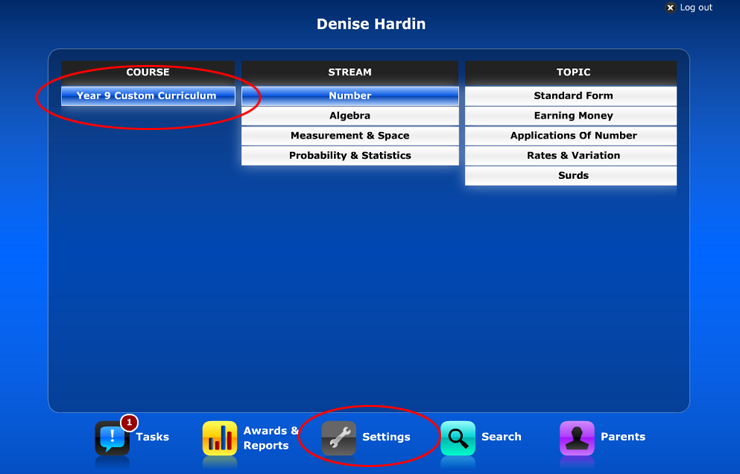
The student can revert to the regular national curriculum at any time, or indeed to any other curricula that has been set for them. To see a list of curricula that teachers have set the student clicks the ‘Settings’ icon on their home page. The following pop-up appears:
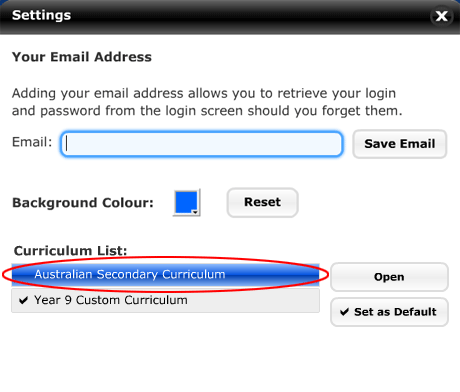
To select another curriculum, the student selects the curriculum from the list and selects `Open’ to open it, and/or `Set as Default’ to make it the curriculum that loads upon logging in.
When the student presses ‘Open’ the selected curriculum is immediately loaded into the menu area, as shown.
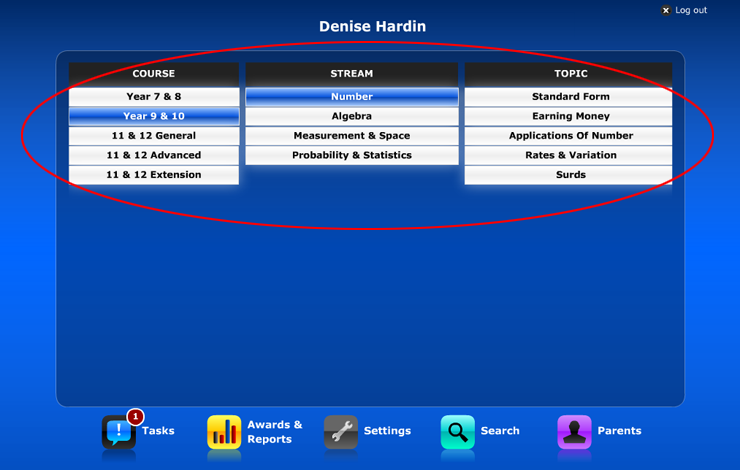
Curriculum – What The Student Sees
Once a new curriculum has been created in Curriculum Designer, the selected students will have access to this new curriculum.
If the new curriculum has been made the default curriculum for the students, they will have direct access to this curriculum upon logging in. An example of this is shown below.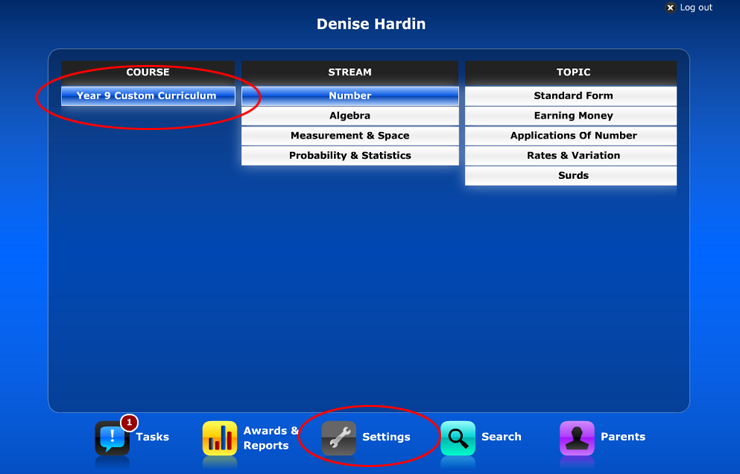
The student can revert to the regular national curriculum at any time, or indeed to any other curricula that has been set for them. To see a list of curricula that teachers have set the student clicks the ‘Settings’ icon on their home page. The following pop-up appears:
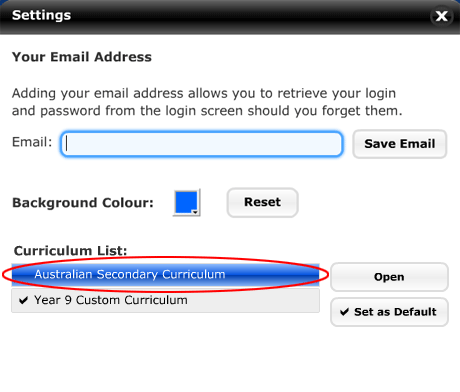
To select another curriculum, the student selects the curriculum from the list and selects `Open’ to open it, and/or `Set as Default’ to make it the curriculum that loads upon logging in.
When the student presses ‘Open’ the selected curriculum is immediately loaded into the menu area, as shown.